Introduction
Experiencing loud fan noise from your MacBook can be unsettling, especially if you’re unsure about its cause. Typically, your MacBook’s fans operate quietly in the background, maintaining the internal temperature. However, when these fans spin loudly, it may indicate an underlying issue that needs attention. Addressing the problem promptly can prolong your device’s lifespan and ensure it continues to function efficiently. In this guide, we’ll explore the reasons behind the noise, how to diagnose potential issues, and both short-term and long-term solutions to mitigate them.

Common Causes of MacBook Fan Noise
Unusual fan noise from your MacBook can stem from several factors. Here are a few common causes to consider:
- Overheating: Sustained high temperatures cause the fans to work harder to cool the internal components. This often happens when you’re running intensive applications or your MacBook is exposed to high ambient temperatures.
- Software Issues: In some cases, software bugs or misconfigurations can cause the fans to spin excessively. Background processes or applications running at high CPU usage can also contribute to increased fan activity.
- Dust and Debris: Over time, dust and debris can accumulate inside the MacBook, obstructing airflow and causing the fans to work harder to cool the system.
- Faulty Sensors: Malfunctioning thermal sensors can give incorrect readings, prompting the fans to operate at full speed unnecessarily.
- Hardware Problems: Issues like a failing hard drive, battery, or even a malfunctioning fan can cause unusual noise.
By understanding these common causes, you’re better equipped to diagnose and address the root of the problem.
Steps to Diagnose MacBook Fan Noise Issues
Identifying the root cause of fan noise involves a few systematic steps. Here’s a guide to help you diagnose the issue:
- Check for Overheating: Monitor the temperature of your MacBook using tools like iStat Menus or Intel Power Gadget. If temperatures consistently exceed 90 degrees Celsius, overheating is likely the cause.
- Inspect Running Processes:
- Open Activity Monitor (found in Applications > Utilities).
- Look for processes consuming a significant amount of CPU.
- Terminate any unnecessary or power-hungry applications.
- Perform a Software Update:
- Ensure your macOS and apps are up-to-date as software patches can resolve bugs that affect system performance.
- Check for Dust and Debris:
- Inspect the vents and ensure there is no visible blockage.
- Use a can of compressed air to gently remove any dust buildup around the vents and fans.
- Run Apple Diagnostics:
- Restart your MacBook and immediately hold down the D key.
- Follow the on-screen instructions to run Apple Diagnostics and check for hardware issues.
- Reset SMC (System Management Controller):
- Shut down your MacBook.
- Hold the Shift-Control-Option keys and the Power button simultaneously for 10 seconds.
- Release all keys and press the Power button to turn on your MacBook.
By following these steps, you can diagnose whether the issue stems from software, dust accumulation, or hardware failure, guiding you to appropriate solutions.
Short-term Fixes to Reduce Fan Noise
Once you have diagnosed the cause, you may need immediate relief from the noise. Here are some quick fixes:
- Change Your Environment: Move to a cooler place to reduce ambient temperature, allowing your MacBook to cool more efficiently.
- Close Unnecessary Applications: Shut down applications that consume high CPU usage to lessen the load on your system.
- Elevate Your MacBook:
- Use a laptop stand to improve airflow underneath your MacBook.
- Avoid using your MacBook on soft surfaces like beds or couches, which can obstruct air vents.
- Take Breaks During Intensive Tasks: Pause processor-heavy tasks periodically to prevent prolonged overheating.
These short-term measures can reduce fan noise substantially, improving your MacBook’s performance and your peace of mind.
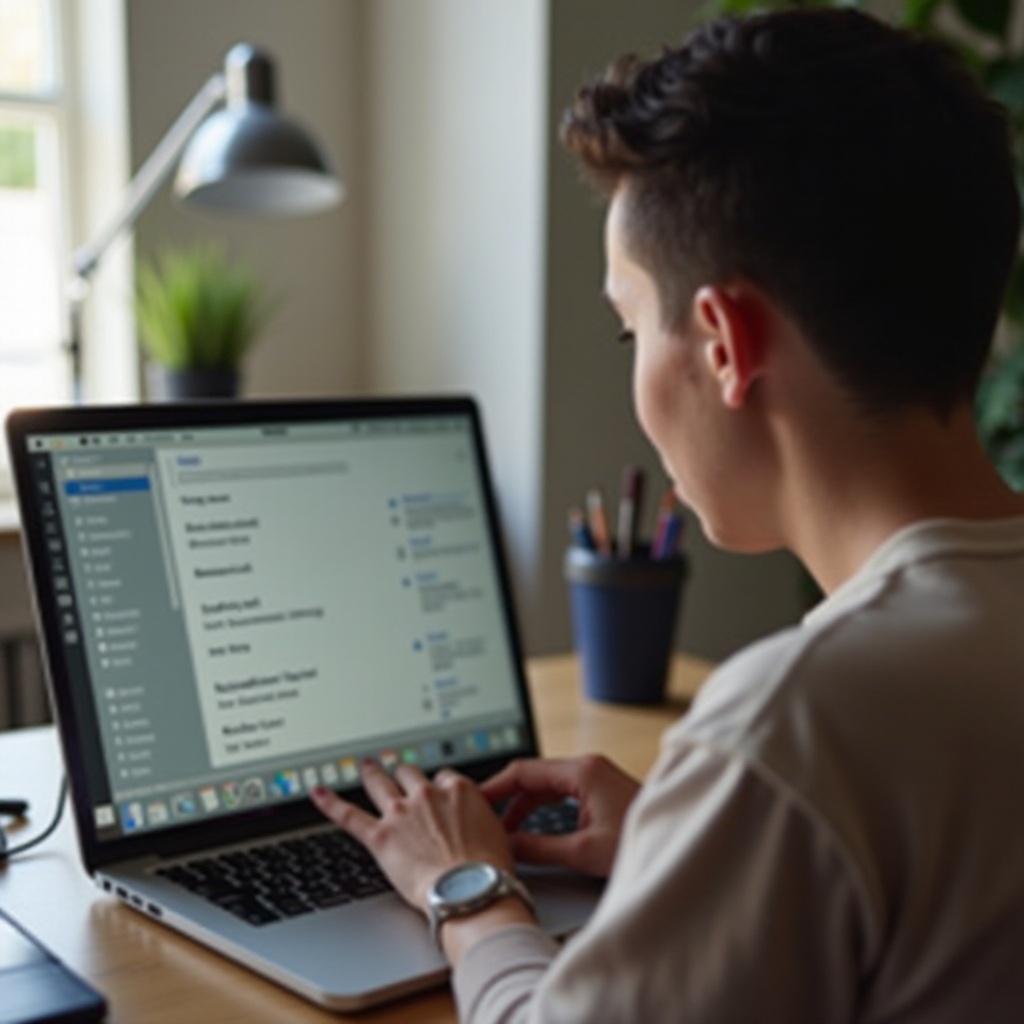
Long-term Solutions for Reducing Fan Noise
For a more permanent solution, consider these long-term strategies:
- Regular Maintenance:
- Clean your MacBook internally with compressed air every few months to prevent dust accumulation.
- Schedule a professional cleaning service periodically.
- Optimize Software:
- Uninstall unused applications.
- Optimize startup items to decrease initial load on your system.
- Regularly update your software to benefit from performance improvements.
- Improve Thermals:
- Upgrade to a solid-state drive (SSD) if you’re using a hard disk drive (HDD) as SSDs generate less heat.
- Consider using an external cooling pad.
- Check Hardware Health:
- Regular diagnostics to ensure all components are in good working order.
- Replace aging batteries that can cause overheating.
Implementing these solutions will help you keep your MacBook’s internal temperature low and fan noise to a minimum over the long haul.

When to Seek Professional Help for Noisy Fans
While many fan noise issues can be resolved with basic troubleshooting, sometimes professional help is necessary:
- Persistent Overheating: If your MacBook continues to overheat despite following the steps above, you may need a professional assessment.
- Unidentified Noise Source: If you’re unable to determine the cause of the noise, a professional technician can diagnose the issue accurately.
- Physical Damage: Any signs of physical damage such as dents or warping should be addressed by professionals.
- Warranty and Repairs: If your MacBook is under warranty, seeking professional help ensures any repairs are covered and done correctly.
When in doubt, consulting a professional can save you time and possibly prevent further damage.
Conclusion
Addressing MacBook fan noise is crucial for maintaining optimal performance. By diagnosing common issues, applying quick fixes, and implementing long-term solutions, you can ensure your device runs quietly and efficiently. Remember, when problems persist, professional help is always a wise option. Focus on regular maintenance and mindful usage to keep your MacBook in prime condition.
Frequently Asked Questions
Why is my MacBook fan so loud all of a sudden?
If your MacBook fan becomes loud suddenly, it’s often due to elevated internal temperatures. High CPU usage, software bugs, or even dust buildup can cause the system to overheat, prompting the fans to spin at full speed to cool it down. Checking for these issues and applying quick fixes can help address the problem.
Is it normal for MacBook fans to be loud?
While a certain level of fan noise is normal when running intensive tasks, consistently loud or unusual fan noise isn’t typical and often indicates an underlying issue. Regular monitoring and maintenance can help keep fan noise at an acceptable level.
Can I manually control the fan speed on my MacBook?
Yes, you can manually control fan speed using third-party software like Macs Fan Control. However, changing fan speeds manually should be done cautiously, as it can affect your MacBook’s cooling efficiency if not managed properly.

