Introduction
Encountering a sideways screen on your Chromebook can be unexpected and distressing, but it is a fixable issue. Seeing your screen turned sideways or upside down disrupts your workflow and browsing experience. Understanding why this occurs and how to resolve it efficiently can save you time and prevent future occurrences.
This guide will walk you through the possible reasons behind your Chromebook screen turning sideways and provide a step-by-step solution using keyboard shortcuts and settings adjustments. Additionally, you will find advanced troubleshooting tips and preventive measures to avoid this problem.
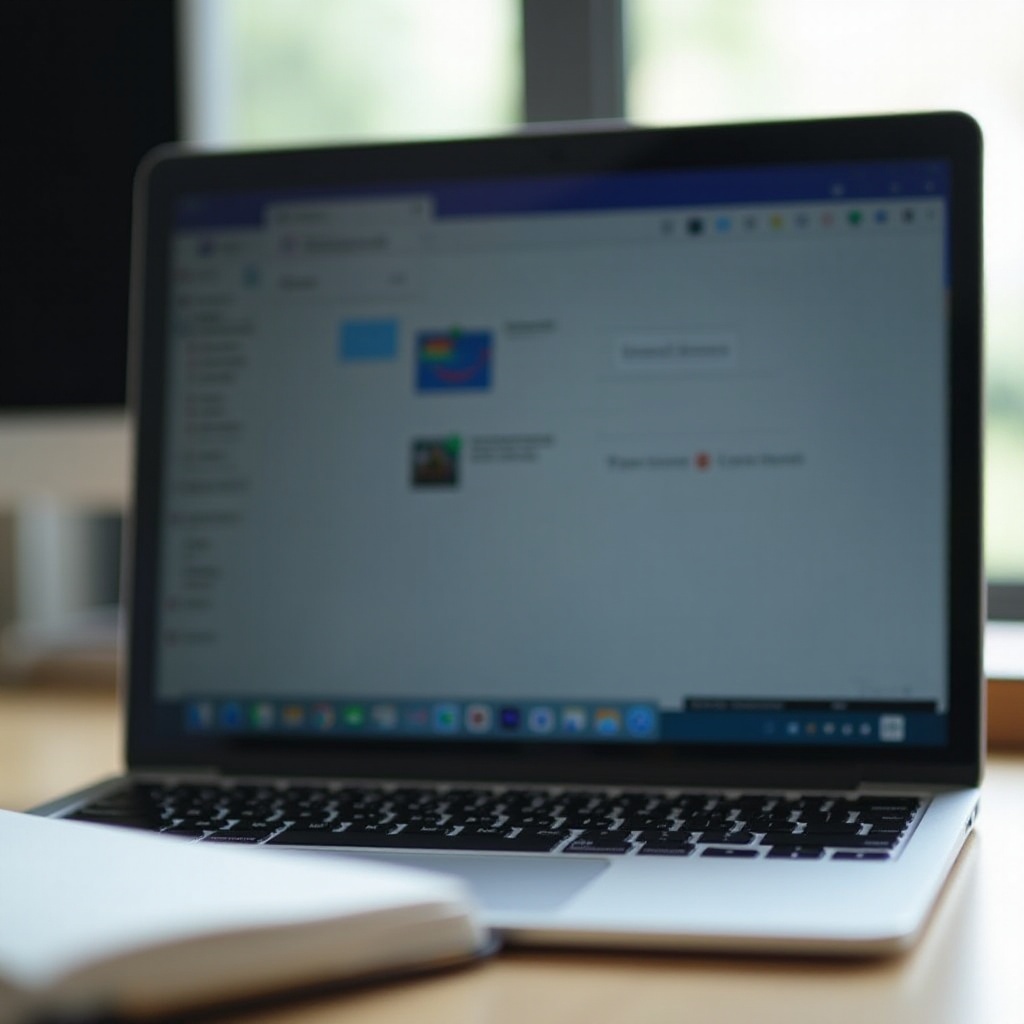
Understanding the Issue
What Causes a Sideways Screen?
A sideways screen on a Chromebook is often the result of unintentional keyboard shortcuts or glitches within your device’s display settings. These unexpected changes can happen suddenly, leaving you perplexed. Other causes might include system updates, software bugs, or even the installation of certain applications.
Common Scenarios When It Happens
Commonly, users encounter this issue when:
- Accidental pressing of keyboard shortcuts.
- Rotating the device while it was in the crossover screen mode.
- Experimenting with display settings.
Understanding these scenarios can help you prevent future occurrences and quickly identify the cause when it happens.

Simple Keyboard Shortcut to Rotate the Screen
One of the easiest and quickest ways to fix a sideways screen on your Chromebook is by using a keyboard shortcut. Here’s how you can do it.
Using Ctrl + Shift + Refresh
The simplest method to correct the sideways screen involves using a specific keyboard combination:
- Press and hold the ‘Ctrl’ and ‘Shift’ keys.
- While holding these keys, press the ‘Refresh’ key.
Steps to Execute the Shortcut
Follow these steps to implement the keyboard shortcut effectively:
- Ensure your Chromebook is powered on and you are logged in.
- Position your hands comfortably on the keyboard.
- Press and hold the ‘Ctrl’ key followed by the ‘Shift’ key.
- Locate and press the ‘Refresh’ key (which looks like a circular arrow and is typically found in the top row of the keyboard).
- Release all keys upon pressing the ‘Refresh’ key.
Your screen should rotate back to the standard orientation. If not, try the key combination a second time, ensuring the correct keys are being pressed simultaneously.

Using Chromebook Settings to Fix Screen Rotation
If the keyboard shortcut doesn’t work, you can manually adjust the screen orientation through the Chromebook settings. This method is equally effective and allows more control over display configurations.
Accessing Display Settings
To access and configure the display settings:
- Click on the time (located at the bottom-right corner) to open the system menu.
- Select the gear icon to open ‘Settings.’
- Navigate to the ‘Device’ section in the settings menu.
Adjusting Screen Rotation Manually
Once you are within the display settings:
- Within the ‘Device’ section, click on ‘Displays.’
- Locate the ‘Orientation’ option.
- You will see options such as ‘Landscape,’ ‘Portrait,’ ‘Flipped Landscape,’ and ‘Flipped Portrait.’
- Click the dropdown menu and select ‘Landscape’ to return your screen to its normal position.
Your screen should now rotate to the correct orientation. This manual method ensures you adjust the settings accurately and fixes any accidental changes.
Advanced Troubleshooting Tips
If neither the keyboard shortcut nor the settings adjustment resolves the issue, advanced troubleshooting may be required to ensure your Chromebook functions correctly.
Restarting Your Chromebook
Restarting your Chromebook can often solve minor glitches and refresh your system.
- Click on the time located in the bottom-right corner.
- Select ‘Power’ to turn off the device.
- Wait a few seconds, then press the power button to turn it back on.
Updating Your Chromebook OS
Make sure your Chromebook’s operating system is up to date:
- Open ‘Settings’ from the system menu.
- Scroll to the bottom and select ‘About Chrome OS.’
- Click the ‘Check for updates’ button to ensure you have the latest version installed.
Powerwash Your Chromebook
If you still encounter problems, restoring your Chromebook to its factory settings might be necessary.
- Open ‘Settings.’
- Scroll to the bottom and select the ‘Advanced’ tab.
- Locate the ‘Powerwash’ section and click ‘Reset.’
- Follow the on-screen instructions to complete the reset.
A Powerwash will reset your device to its original state, resolving persistent software issues.
Preventing Future Screen Orientation Problems
To prevent accidental screen rotation in the future, consider these tips:
- Avoid pressing the Ctrl, Shift, and Refresh keys simultaneously unless needed.
- Handle your Chromebook with care to prevent accidental rotation.
- Regularly update your system to prevent software glitches.
These preventive measures can help you maintain the proper screen orientation and reduce unexpected issues.
Conclusion
A sideways screen on your Chromebook can disrupt your day, but fixing it is simple with the right steps. Whether you use a keyboard shortcut or adjust settings manually, these solutions should resolve the issue efficiently. Remember to keep your Chromebook updated and handle it with care to minimize the risk of such problems in the future.
Frequently Asked Questions
What if the keyboard shortcut doesn’t work?
If the keyboard shortcut doesn’t resolve the issue, try manually adjusting the display settings or restarting your device.
Can a faulty app cause the screen to rotate unexpectedly?
Yes, certain applications or software bugs could potentially cause unexpected screen rotation. Removing or updating these apps might help.
How often should I update my Chromebook to prevent such issues?
Regular updates are crucial. Ensure your Chromebook OS is updated at least once a month or whenever a new update is available to avoid glitches.

