Introduction
Integrating your Reolink camera with Blue Iris can significantly enhance your surveillance system by combining the camera’s high-quality imagery with Blue Iris’s robust software capabilities. This guide walks you through the entire process, from setup to troubleshooting, ensuring your integration is smooth and efficient.

Prerequisites for Integration
Before diving into the integration, you need to ensure you have the following:
- A Reolink camera, properly installed and connected to your network.
- A licensed version of Blue Iris software installed on your PC.
- Basic network knowledge to handle IP addresses and port forwarding.
- The latest firmware updated on your Reolink camera.
Ensuring these prerequisites are met will streamline the installation process and help avoid common pitfalls.

Setting Up Your Reolink Camera
To begin, you need to configure your Reolink camera correctly:
- Connect the Camera: Install your Reolink camera and connect it to your network with an Ethernet cable or via Wi-Fi.
- Access the Camera Interface: Use the Reolink app or a web browser to access the camera’s interface. Enter the camera’s IP address, and log in with the default credentials.
- Configure the Camera: Navigate to the network settings and ensure your camera has a static IP address. This is crucial for maintaining a stable connection with Blue Iris.
Once your Reolink camera is set up and configured, you can proceed to install the Blue Iris software.
Installing Blue Iris Software
Here’s a step-by-step guide to installing the Blue Iris software:
- Download the Software: Visit the official Blue Iris website to download the latest version of the software.
- Install the Software: Run the installer and follow the on-screen instructions. You may need to restart your computer after installation.
- License Activation: Open Blue Iris and enter your license key when prompted. This will activate the software and grant you access to all features.
With Blue Iris installed and activated, you’re ready to configure it for your Reolink camera.
Configuring Blue Iris for Reolink Camera
Connecting your Reolink camera to Blue Iris involves configuring both software and hardware settings:
- Add a New Camera in Blue Iris:
- Open Blue Iris and navigate to the ‘Camera’ menu.
- Click ‘Add New Camera’.
- Provide a name for your camera and select the camera type.
- Enter Camera Details:
- Under the ‘Video’ tab, input the IP address of your Reolink camera.
- Select the ‘Reolink’ model from the dropdown list if available. If not, you can usually select the ‘Generic’ or ‘RTSP’ options.
- Authenticate:
- Enter the username and password for your Reolink camera.
- Test the Connection:
- Click ‘Find/Inspect’ to ensure Blue Iris can locate the camera.
- If successful, you should see the camera feed. If not, double-check the IP address and credentials.
Additionally, you might need to tweak settings under the ‘Video’ and ‘Network’ tabs to ensure optimal performance.
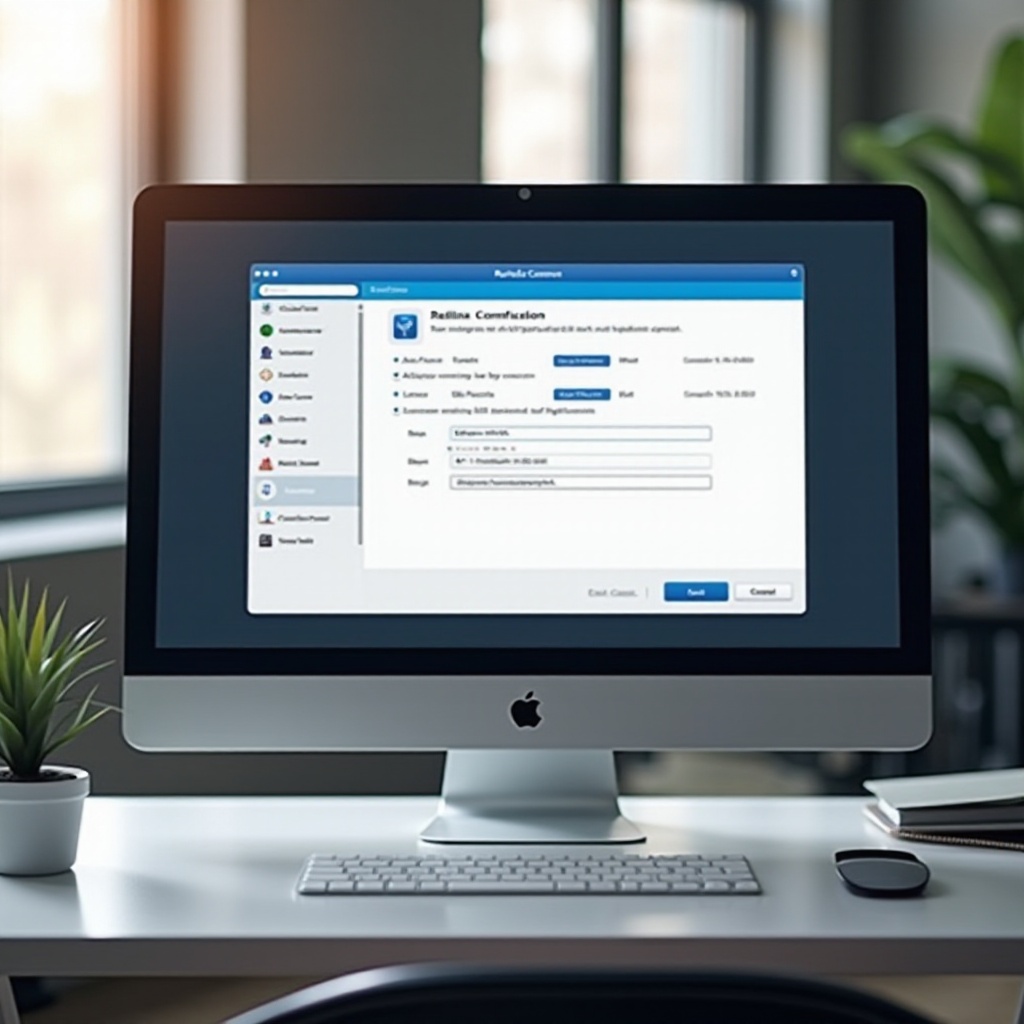
Troubleshooting Common Issues
Even with meticulous setup, you might encounter some problems. Here are solutions to common issues:
- Connection Issues:
- Verify the IP address and ensure it’s static.
- Check the credentials.
-
Ensure that both your PC and Reolink camera are on the same network.
-
No Video Feed:
- Double-check the video settings in Blue Iris.
-
Make sure RTSP is enabled on the camera.
-
Intermittent Connectivity:
- Check your network stability.
- Ensure your camera’s firmware is up-to-date.
Advanced Settings and Optimization
For users looking to get the most out of their setup:
- Motion Detection:
- Set up motion detection zones in Blue Iris to avoid false alarms.
- Bandwidth Management:
- Adjust video quality settings to balance image quality and network load.
- Recording Settings:
- Configure recording schedules and storage options to optimize disk space usage.
Tuning these settings helps in achieving a seamless integration with the highest possible efficiency.
Conclusion
Adding a Reolink camera to Blue Iris can significantly boost your surveillance system’s capabilities. By following this guide, you should have a well-integrated system up and running. Remember, the key lies in proper setup, thorough configuration, and addressing common issues as they arise.
Frequently Asked Questions
How do I resolve connection issues between Reolink and Blue Iris?
Check to ensure the IP address is correct and that both devices are on the same network. Re-enter the camera credentials in Blue Iris and verify that the firmware of both the camera and Blue Iris software is updated.
What are the best settings for optimal performance?
For the best performance, use a wired connection for both the camera and the PC running Blue Iris, configure motion detection and recording settings, and adjust video quality to balance load and clarity.
Can I use multiple Reolink cameras with Blue Iris?
Yes, Blue Iris supports multiple cameras. Simply repeat the camera addition process for each new Reolink camera you wish to integrate.

