Introduction
It’s surprisingly easy to lose track of files on your phone, only to realize they might be in your trash folder. Whether you’ve accidentally deleted a crucial email, photo, or document, understanding how to locate and manage the trash folder on your phone can save you a lot of stress. In this guide, we will cover everything from finding the trash folder on different devices to recovering lost files and ensuring the trash folder doesn’t get cluttered.
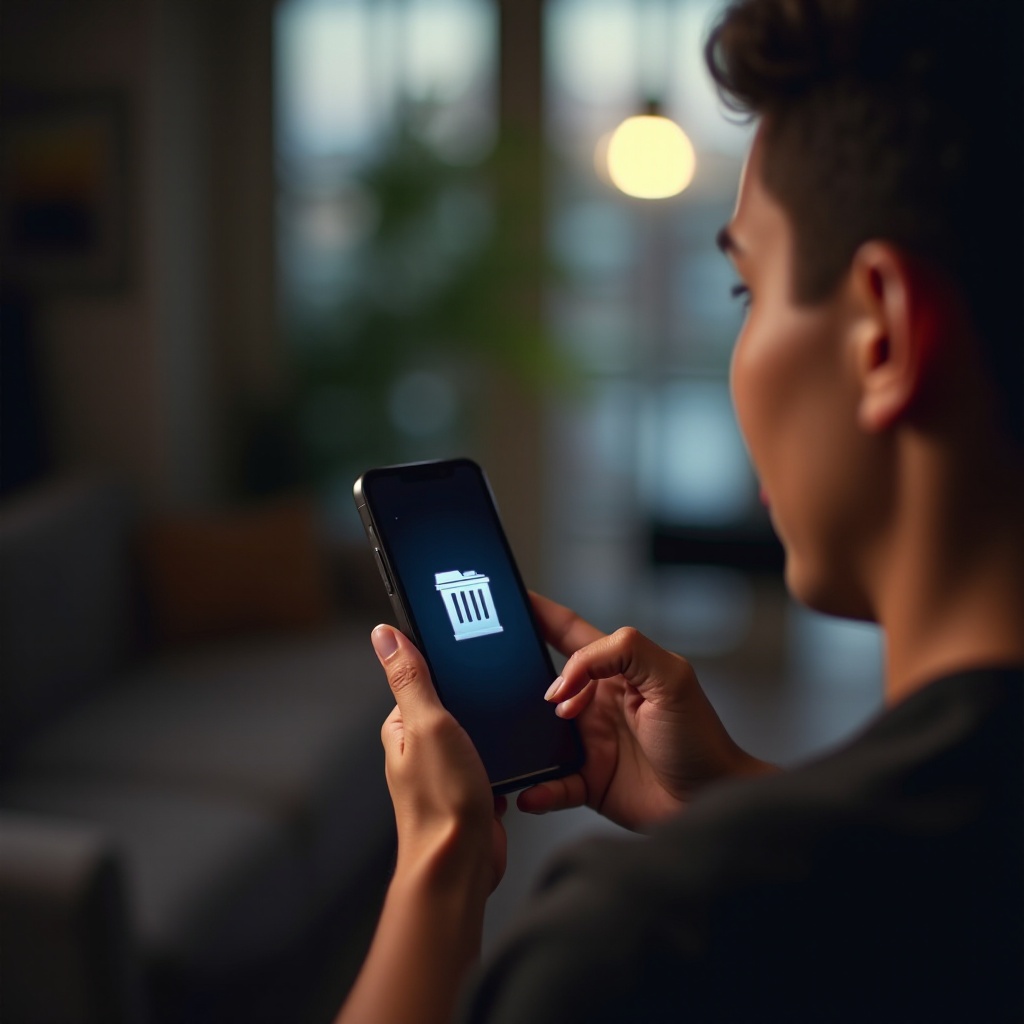
Where to Find the Trash Folder on Different Phone Models
Knowing where to find the trash folder can significantly help you manage your deleted files. Whether you own an iPhone or an Android device, the trash folder is your first stop for retrieving accidentally deleted items.
Locating the Trash Folder on iPhones
On iPhones, you can find the trash folder in specific apps like Photos and Mail. For instance:
1. Photos App:
– Open the Photos app.
– Tap on the ‘Albums’ tab at the bottom.
– Scroll down and select ‘Recently Deleted.
2. Mail App:
– Open the Mail app.
– Tap on ‘Mailboxes’ in the upper-left corner.
– Scroll down to ‘Trash’ under the account name.
Finding the Trash Folder on Android Devices
The trash folder on Android phones varies by brand but generally follows a similar approach:
1. Gallery Apps:
– Open the Gallery app.
– Tap on the three-line menu or ‘Albums.
– Look for a folder named ‘Recycle Bin’ or ‘Trash.
2. Email Apps:
– Open your email app.
– Find and tap on ‘Menu’ or ‘More.
– Select the ‘Trash’ folder.
Understanding the Functionality of the Trash Folder
The trash folder is a temporary storage for deleted items, giving you a window to recover them before they’re permanently deleted.
Automatic Deletion Policies
Most devices have an auto-deletion policy for the trash folder. For instance:
– In iPhone’s Photos app, items in the ‘Recently Deleted’ folder are permanently deleted after 30 days.
– On Android, the duration can vary but is usually set to 15 or 30 days.
Manual Deletion and Recovery Options
Manual intervention is possible to either purge the trash folder or reclaim files. For both iOS and Android:
– To permanently delete, open the trash and select ‘Delete All.
– To recover files, select the items and choose the ‘Restore’ option.
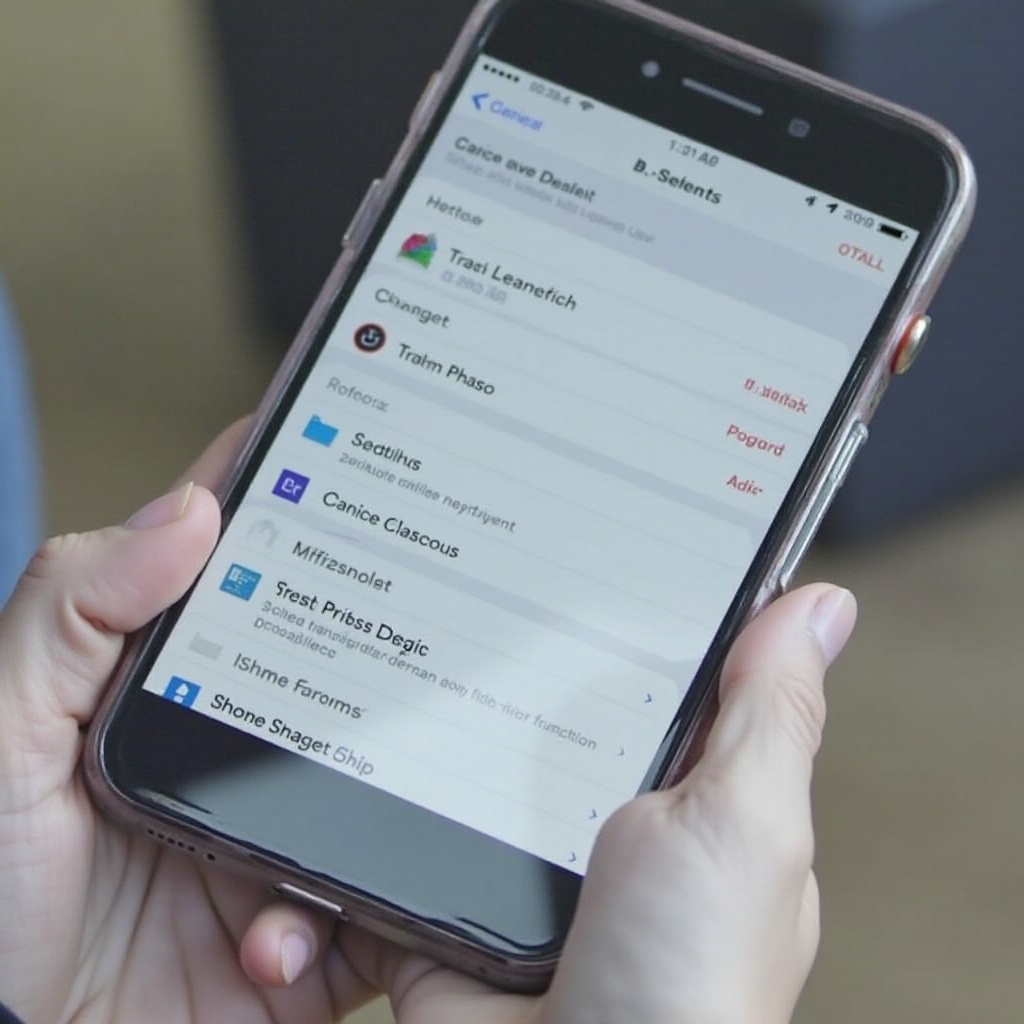
Steps to Recover Files from the Trash Folder
Recovering files is a straightforward process, and knowing these steps can be a lifesaver.
iOS Recovery Process
- Open the Photos or Mail app.
- Go to the ‘Recently Deleted’ or ‘Trash’ folder.
- Select the photos, emails, or other files you want to recover.
- Tap ‘Recover’ and confirm.
Android Recovery Process
- Open the Gallery or Email app.
- Find the ‘Recycle Bin’ or ‘Trash’ folder.
- Select the items you want to recover.
- Tap ‘Restore’ or ‘Recover.
Tips to Keep Your Trash Folder Under Control
Managing your trash folder effectively can keep your device running smoothly and storage-friendly.
Regular Maintenance Tips
- Check Weekly: Make it a habit to check your trash folder at least once a week.
- Sort Immediately: Restore important files and delete the rest to keep clutter minimal.
Setting Up Automatic Cleanups
- Enable Auto-Delete: Most devices allow you to set auto-deletion for the trash folder. Usually, this can be found in the app settings.
- Use Phone Utilities: Many phones come with cleanup utilities that manage the trash folder among other things.
Using Third-party Apps for Optimization
There are several reputable apps designed to help manage deleted items:
– CCleaner: Clears app caches, and manages the trash folder.
– Files by Google: Excellent for managing storage, deleting old files, and handling the trash.
Common Issues and How to Resolve Them
While managing the trash folder is usually straightforward, you might run into occasional issues.
Inaccessible Trash Folder
If you can’t find or access the trash folder:
– Check App Settings: Ensure the trash folder feature is enabled.
– App Updates: Sometimes updates can re-enable missing features.
Restoring Failed Deletions
If files don’t restore properly:
– App Restart: Force-close and restart the app.
– System Reboot: Sometimes, a restart of your phone can resolve minor glitches.
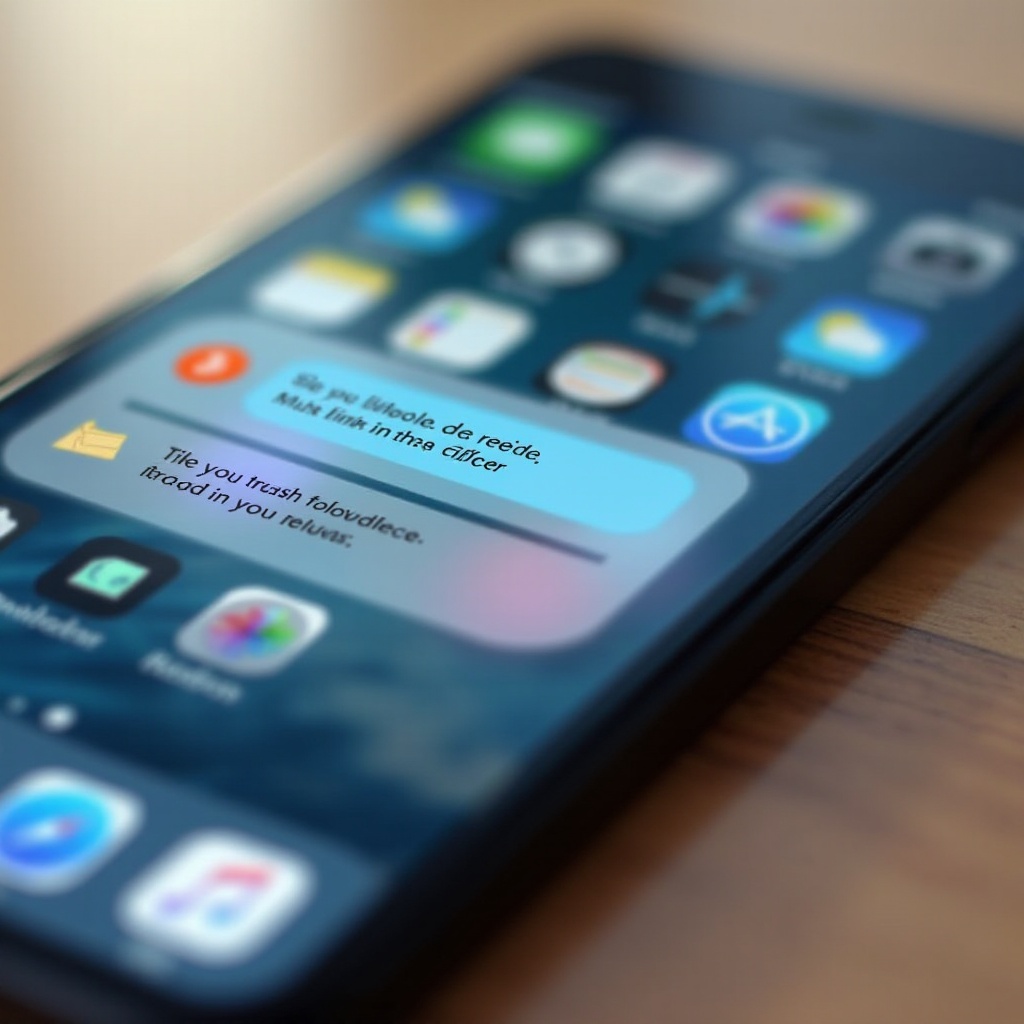
Conclusion
Understanding how to locate and manage the trash folder on your phone is essential for efficient device management and avoiding data loss. With the steps and tips provided, you’ll become more adept at handling accidental deletions and keeping your phone’s storage under control.
Frequently Asked Questions
How often should I empty my trash folder?
Empty your trash folder at least once a week to maintain optimal storage and performance.
Can I recover permanently deleted files from the trash folder?
No, once files are permanently deleted from the trash folder, they cannot be recovered.
Are there any risks to automatically emptying the trash folder on my phone?
Automatic emptying helps manage storage but might lead to the loss of files you intended to recover.

