Introduction
Experiencing issues with your Mi phone only functioning when connected to a charger can be both frustrating and inconvenient. This common problem often leaves users puzzled about the underlying cause and the potential solutions available. This blog post aims to guide you through the symptoms of this issue, its common causes, preliminary checks you can perform, and both hardware and software solutions that might help. By the end of this article, you will have a clearer direction on how to tackle this problem effectively and when to consider seeking professional help.
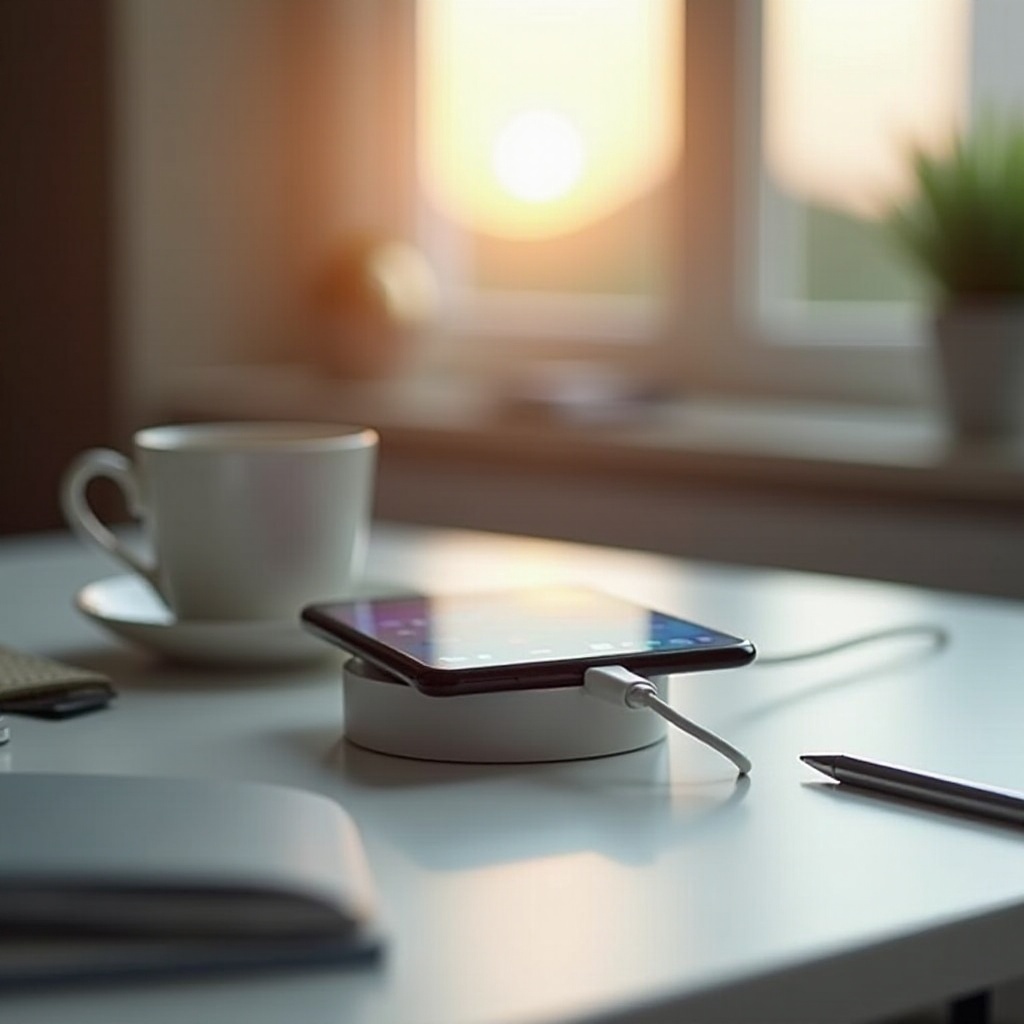
Identifying the Symptoms
Before diving into solutions, it’s crucial to identify and understand the symptoms indicating your Mi phone only operates correctly while plugged in. Here are some common signs:
1. Instant Shutdown: Your phone shuts down immediately once it is disconnected from the charger.
2. Battery Icon Fluctuations: The battery icon shows irregular charging behavior, such as rapidly fluctuating between charging and not charging.
3. Phone Heats Up: The device becomes unusually hot when charging, which might not happen when using without charging.
4. Performance Issues: The phone may lag and perform below its capability when not connected to the charger.
Identifying these symptoms accurately can help in diagnosing the problem and applying the correct troubleshooting steps. Let’s now delve into the common causes of this issue.

Common Causes of the Issue
Understanding what causes your Mi phone to work only when connected to the charger can help you address the problem more effectively. Here are some common causes:
-
Battery Degradation: Over time, smartphone batteries degrade and lose their ability to hold a charge. This natural process can result in your phone only functioning when it’s receiving power directly from the charger.
-
Faulty Charging Port: A damaged or malfunctioning charging port can lead to incomplete charging cycles, causing your phone to depend on the charger connection for power.
-
Software Glitches: Software bugs and glitches, often resulting from incorrect updates or corrupt files, can prevent the phone from drawing power correctly from the battery.
-
Overheating Issues: Persistent overheating can cause protective software features to limit battery usage to prevent damage, hence restricting the phone’s operation to only when it’s plugged in.
-
Third-party Battery Replacements: Non-genuine or incompatible battery replacements can sometimes lead to issues with the phone’s energy management system.
Now that we have identified the potential causes, it’s crucial to carry out some preliminary checks before diving into more complex solutions.
Preliminary Checks
Performing preliminary checks can sometimes resolve the issue without the need for extensive troubleshooting. Here are some basic steps you can start with:
-
Inspect the Charging Port: Ensure that the charging port is clean and free of debris or dust. Use a soft brush or toothpick to gently clean the port.
-
Check the Charger and Cable: Use a different charger and cable to ensure that the issue is not with the charging accessories.
-
Restart the Phone: Sometimes a simple reboot can refresh system processes and settings, potentially resolving the issue.
-
Check for Software Updates: Ensure that your phone’s software is updated to the latest version. Updates often include fixes for common bugs and glitches.
If these preliminary steps don’t resolve the issue, it may be time to explore more detailed hardware and software solutions. Let’s move on to some hardware approaches.
Hardware Solutions
When preliminary checks don’t suffice, you may need to consider some hardware-related solutions. Here are a few approaches to address the problem from a hardware standpoint:
-
Battery Replacement: If the battery is significantly degraded, replacing it with a new, genuine battery can solve the issue. It’s advisable to get the battery replaced by a professional technician.
-
Charging Port Repair: If the charging port is damaged, professional repair is recommended. Technicians can assess if the port needs cleaning, adjusting, or complete replacement.
-
Motherboard Issues: Sometimes the root of the problem can be traced back to the motherboard. In such cases, a professional diagnosis is needed to determine if any components need repair or replacement.
-
Inspect Power Management IC (PMIC): The PMIC manages power distribution within the phone. Any malfunction may prevent proper power management, necessitating a check and possible repair by a professional.
After addressing potential hardware issues, you may also need to look into possible software solutions to ensure the problem is fully resolved.
Software Solutions
If hardware troubleshooting doesn’t fix the problem, software solutions might. Here’s what you can do:
-
Perform a Factory Reset: A factory reset can remove any corrupt files or software bugs causing the issue. Ensure you back up your data before performing this step as it will erase all content on the device.
-
Update the OS: Confirm that all system updates are installed. Updates from the manufacturer often include important fixes for software bugs.
-
Safe Mode Booting: Booting the phone in safe mode can help identify if third-party apps are causing the issue. Safe mode disables all non-essential apps. If the phone works correctly in safe mode, one of the installed apps might be the cause.
-
Clear Cache Partition: This can help resolve issues related to unwanted data files corrupting system functions. This process can often be done through the phone’s recovery mode.
If these software solutions do not fix the problem, it may be time to seek professional assistance.
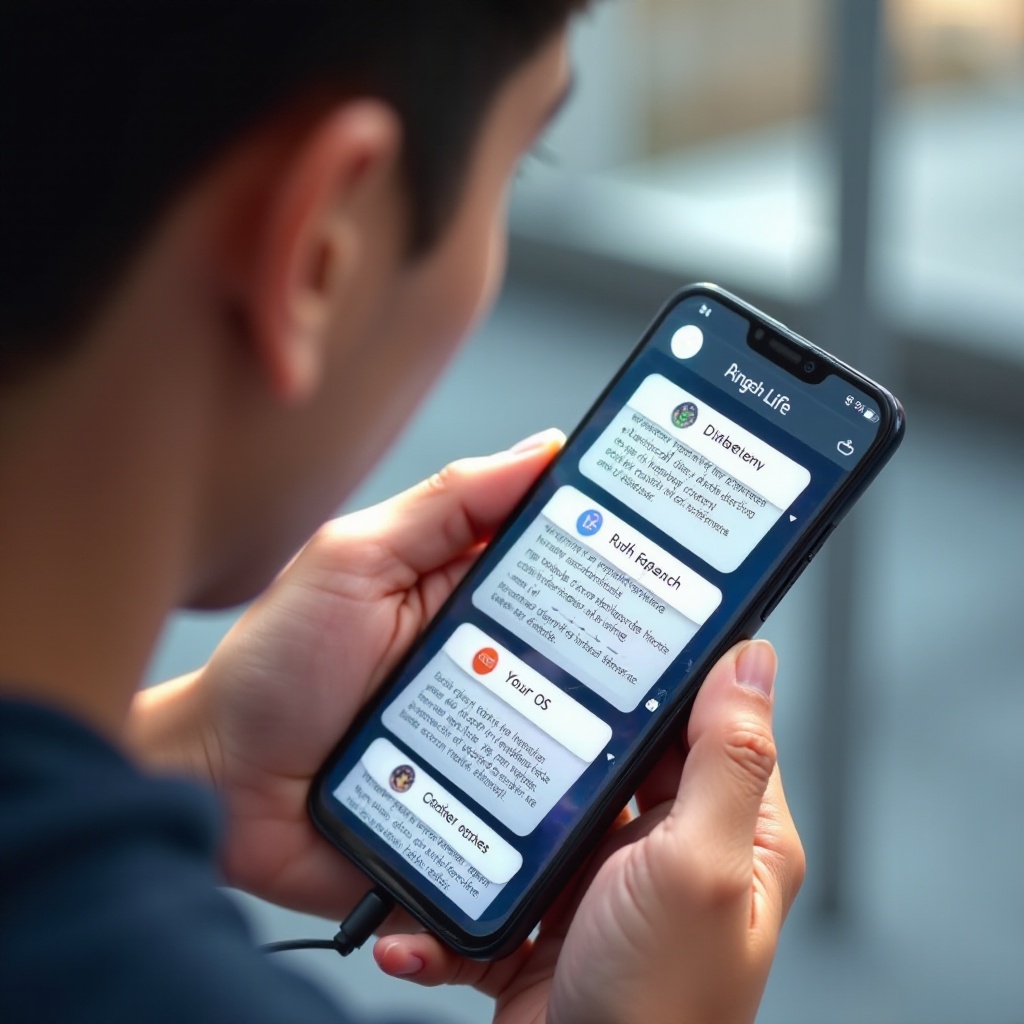
When to Seek Professional Help
Sometimes, despite all efforts, you may not be able to troubleshoot and solve the problem by yourself. Here’s when to consider seeking professional help:
-
Persistent Hardware Issues: If the issue persists even after a battery replacement and charging port repair, professional diagnosis is necessary.
-
Warranty Checks: If your phone is still under warranty, it’s best to take it to an authorized service center to avoid voiding the warranty.
-
Complex Software Problems: When software troubleshooting steps fail, professional technicians can run detailed diagnostics to pinpoint and fix the issue.
-
Repeated Overheating: If the device frequently overheats, it can significantly affect battery life and the phone’s overall performance, requiring professional repair.
Professional technicians have the tools and expertise to provide a reliable and lasting solution for your device’s problem.
Conclusion
Experiencing an issue where your Mi phone only works when connected to a charger can be frustrating. Understanding the symptoms, identifying the common causes, and following the right troubleshooting steps can often help resolve the problem. From preliminary checks to more detailed hardware and software fixes, there are several approaches to try. However, never hesitate to seek professional help if the issue persists. A systematic approach will ensure that your device is back to its optimal functioning state.
Frequently Asked Questions
Why does my Mi phone only work when it’s plugged in?
The most common reason is a degraded battery that can no longer hold a charge. Other potential causes include a faulty charging port, software glitches, or overheating issues that disrupt battery function.
Can a software update fix my Mi phone’s charging issue?
Yes, a software update can sometimes fix charging issues as they often come with patches for known bugs and system improvements that restore proper battery function.
How do I clean the charging port of my Mi phone?
Turn off the phone and use a soft brush or toothpick to gently remove any debris or lint from the charging port. Avoid using liquids to clean the port to prevent damage.

