Introduction
Struggling to connect your printer to your Chromebook? You’re not alone. Many users encounter connectivity problems between these two devices, which can be frustrating, especially during urgent tasks. This guide aims to help you through the troubleshooting process and offers detailed steps for various fixes. By the end of this article, you’ll be able to set up your printer with your Chromebook seamlessly and tackle common problems independently.

Understanding Chromebook Print Setup
Chromebooks are designed with simplicity and efficiency in mind. Unlike traditional operating systems, Chrome OS leans heavily on cloud-based services, including Cloud Print, which Google terminated in 2020. Now, Chromebooks use a feature called ‘CUPS’ (Common Unix Printing System) to manage local and network printers.
Most modern printers are compatible with Chromebooks, especially if they support Wi-Fi or network printing. The process often includes adding printers through the Chromebook settings, where your device searches for available printers on the same network. Using the ‘Printers’ section in your Chromebook settings, you can manually add a printer by entering its IP address if it doesn’t appear automatically.
Understanding these basic components can go a long way in setting up your Chromebook for seamless printing. In the next section, we will go through the preliminary connectivity checks that are essential before diving into more complex troubleshooting.
Basic Connectivity Checks
Before delving into advanced solutions, it’s prudent to start with fundamental connectivity checks:
- Ensure Both Devices Are On: Make sure both your printer and Chromebook are powered on.
- Wi-Fi Network: Confirm that both your Chromebook and printer are connected to the same Wi-Fi network. Different networks can cause communication errors.
- Restart Devices: Often, simply restarting both your Chromebook and printer can resolve connectivity issues.
- Check Wi-Fi Signal: Ensure the Wi-Fi signal is strong. A weak connection can cause intermittent communication between devices.
- Printer Status: Check if the printer is online and not in an error state. There should be no paper jams or low ink alerts.
Completing these basic checks will help ensure that obvious issues are ruled out. If your devices are still not connecting, it’s time to move on to setting up your printer properly.

Setting Up Your Printer
Setting up your printer with a Chromebook is straightforward but needs some attention to detail. Follow these steps:
- Open Chromebook Settings: Click on the clock in the lower right corner and select the gear icon to access settings.
- Locate Printers Setting: Scroll down and click on ‘Advanced’. Under ‘Printing’, select ‘Printers’.
- Add Printer: Click on ‘Add Printer’ to search for available printers. If your printer appears, select it and click ‘Add’. For manual addition, input the printer’s IP address.
- Configure the Printer: For some models, you might need to download PPD files (PostScript Printer Description) from the manufacturer’s website.
- Print Test Page: Once added, print a test page to check the functionality.
Properly setting up your printer can resolve most connection issues. If problems persist, common troubleshooting steps are available to address frequent issues found with Chromebook and printer integration.
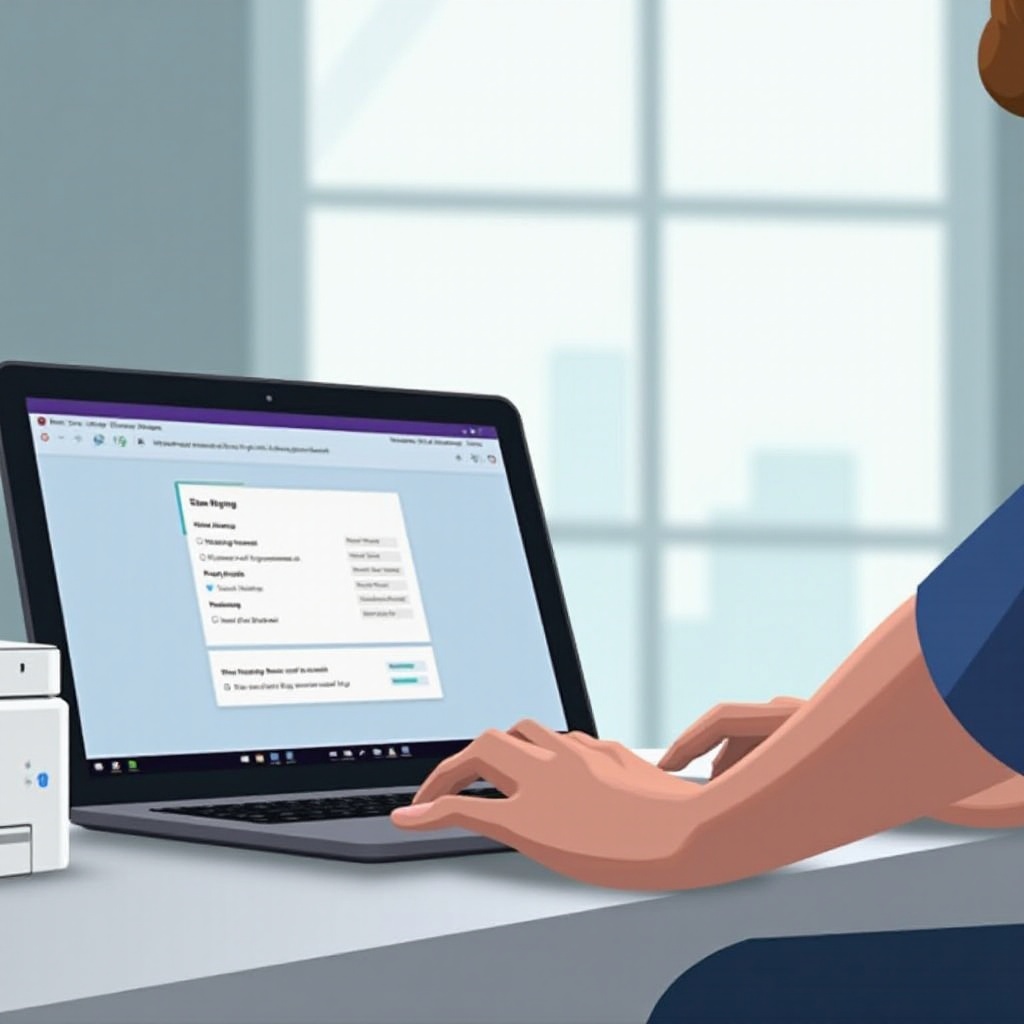
Common Issues and Fixes
Despite following initial steps correctly, you may still encounter specific issues. Here are some common problems and their solutions:
- Printer Not Found: Ensure both devices are on the same network. Restart both devices and router if necessary.
- Printer Offline: Check printer status directly from its control panel. Restart the printer to bring it back online.
- Driver Issues: Some printers may require specific drivers. Download and install necessary drivers from the manufacturer’s website.
- Update Chrome OS: Outdated software can lead to compatibility issues. Go to Settings > About Chrome OS and check for updates.
- Check Printer Compatibility: Verify whether your printer model is compatible with Chrome OS. Some older models may lack the required drivers.
The above steps offer quick fixes to common problems. When these aren’t sufficient, advanced troubleshooting can be necessary to dig deeper into the issues.
Advanced Troubleshooting Steps
When basic fixes don’t solve the problem, consider advanced troubleshooting:
- Factory Reset Printer: Reset your printer to its factory settings. This removes any misconfigurations that may be causing connectivity problems.
- Reconfigure Your Network:
- Restarting your router may resolve network issues.
- Configure Quality of Service (QoS) settings to prioritize printer connectivity.
- Print Server Use: For enterprise environments, consider setting up a dedicated print server which can manage print jobs effectively.
- IP Address Configuration: Assign a static IP address to your printer to avoid IP conflict and ensure stable communication.
- Enable CUPS Debugging: Access the CUPS interface by typing
chrome://printin the URL bar. From there, enable debugging for more detailed logs.
Advanced steps require a bit more tech-savvy but can resolve persistent issues effectively.
Conclusion
Connecting a printer to your Chromebook shouldn’t be an ordeal. By following the basic and advanced steps outlined, you can resolve most connectivity issues. Maintain both your devices’ software updates and configure network settings properly to enjoy hassle-free printing. Resolving printer connectivity on your Chromebook can be simple with these troubleshooting tips.
Frequently Asked Questions
Why is my Chromebook not detecting my printer?
Your Chromebook might not detect your printer due to network issues, outdated software, or incorrect printer setup. Ensure both devices are on the same network, restart both, and update Chrome OS and printer drivers.
How do I connect my Chromebook to a Wi-Fi printer?
To connect, go to Settings > Advanced > Printing > Printers > Add Printer. Ensure both devices are connected to the same Wi-Fi network.
What should I do if my printer shows offline on my Chromebook?
If your printer shows offline, restart your printer, check for any paper jams or error messages, and ensure it’s connected to the same Wi-Fi network as your Chromebook. Also, verify proper settings in Chromebook and printer configurations.

