Introduction
Connecting your iPhone to your laptop is essential for managing files, backing up data, or performing updates. However, it’s frustrating when you plug in your iPhone, and nothing happens. Understanding the intricacies of these connections and being able to troubleshoot common problems can save you time and money. This guide will walk you through preliminary checks, step-by-step connection methods, common troubleshooting practices, advanced solutions, and alternative connectivity options.

Preliminary Checks
Before diving into complex troubleshooting, it’s essential to perform some preliminary checks. These steps ensure that simple issues are not causing the connectivity problem:1. Ensure both your iPhone and laptop are fully charged or plugged in.2. Inspect the USB cable for any visible damage. A damaged cable can prevent connection.3. Make sure the latest iOS version is installed on your iPhone. Updates can fix many compatibility issues.4. Restart both your iPhone and laptop to refresh their systems.5. Check if your iPhone is unlocked while connecting. An unlocked device is more likely to establish a successful connection.By performing these preliminary checks, you may resolve simple issues without delving into more complex troubleshooting.
Steps to Connect iPhone to Laptop
If your preliminary checks don’t solve the issue, follow these steps to connect your iPhone to your laptop.
Using a USB Cable
- Use an Apple-certified USB cable to connect your iPhone to the laptop.2. Make sure the USB port and the cable’s connector are clean and free of debris.3. Once connected, listen for any sound indicating the connection is established or look for any notifications on your laptop or iPhone.4. If nothing happens, try using a different USB port.
Wireless Connection Methods
Apart from the USB connection, you can connect your iPhone wirelessly:
1. **Wi-Fi Sync with iTunes**:
– Ensure both devices are connected to the same Wi-Fi network.
– Open iTunes on your laptop.
– On your iPhone, go to ‘Settings’ > ‘General’ > ‘iTunes Wi-Fi Sync’ and tap ‘Sync Now’.
2. **iCloud**:
– Enable iCloud on both devices for syncing photos, documents, and other data.
– On your laptop, open iCloud settings and ensure it’s set up with the same Apple ID.

Troubleshooting Common Problems
If the previous methods didn’t work, you might be experiencing one of the common issues addressed below.
iPhone Not Recognized by Laptop
-
Trust the Computer: Once you connect your iPhone, a ‘Trust this computer?’ prompt should appear. Tap ‘Trust’ to enable the connection.2. Check Device Manager:
– On your laptop, open the Device Manager.
– Look for any entries under ‘Portable Devices’ or ‘Universal Serial Bus controllers’. If you see an exclamation mark, there might be a driver issue.3. Reinstall Drivers:
– Disconnect your iPhone.
– Uninstall and reinstall the Apple Mobile Device USB Driver from the Device Manager.
– Reconnect your iPhone.
Dealing with Outdated or Corrupted iTunes Installation
-
Update iTunes:
– Open iTunes.
– Go to ‘Help’ > ‘Check for Updates’.
– Follow the prompts to install any available updates.2. Reinstall iTunes:
– Uninstall iTunes from your laptop.
– Download the latest version of iTunes from the Apple website.
– Install iTunes and try reconnecting your iPhone.These steps can help address many common problems that prevent your iPhone from being recognized by your laptop.
Advanced Troubleshooting
If you’re still facing issues, advanced troubleshooting might be necessary.
Checking Laptop’s Device Drivers and USB Ports
-
Update USB Drivers:
– Open Device Manager on your laptop.
– Expand ‘Universal Serial Bus controllers’.
– Right-click on each entry and select ‘Update driver’.2. Check USB Ports:
– Try connecting other devices to the USB ports to determine if the ports are working.
Resetting iPhone Settings
-
Reset Location & Privacy:
– On your iPhone, go to ‘Settings’ > ‘General’ > ‘Reset’.
– Select ‘Reset Location & Privacy’.2. Reset All Settings:
– In ‘Settings’, go to ‘General’ > ‘Reset’.
– Tap ‘Reset All Settings’ (this won’t delete your data but will reset system settings).Performing these advanced troubleshooting steps can resolve deeper issues that prevent your iPhone from connecting to your laptop.
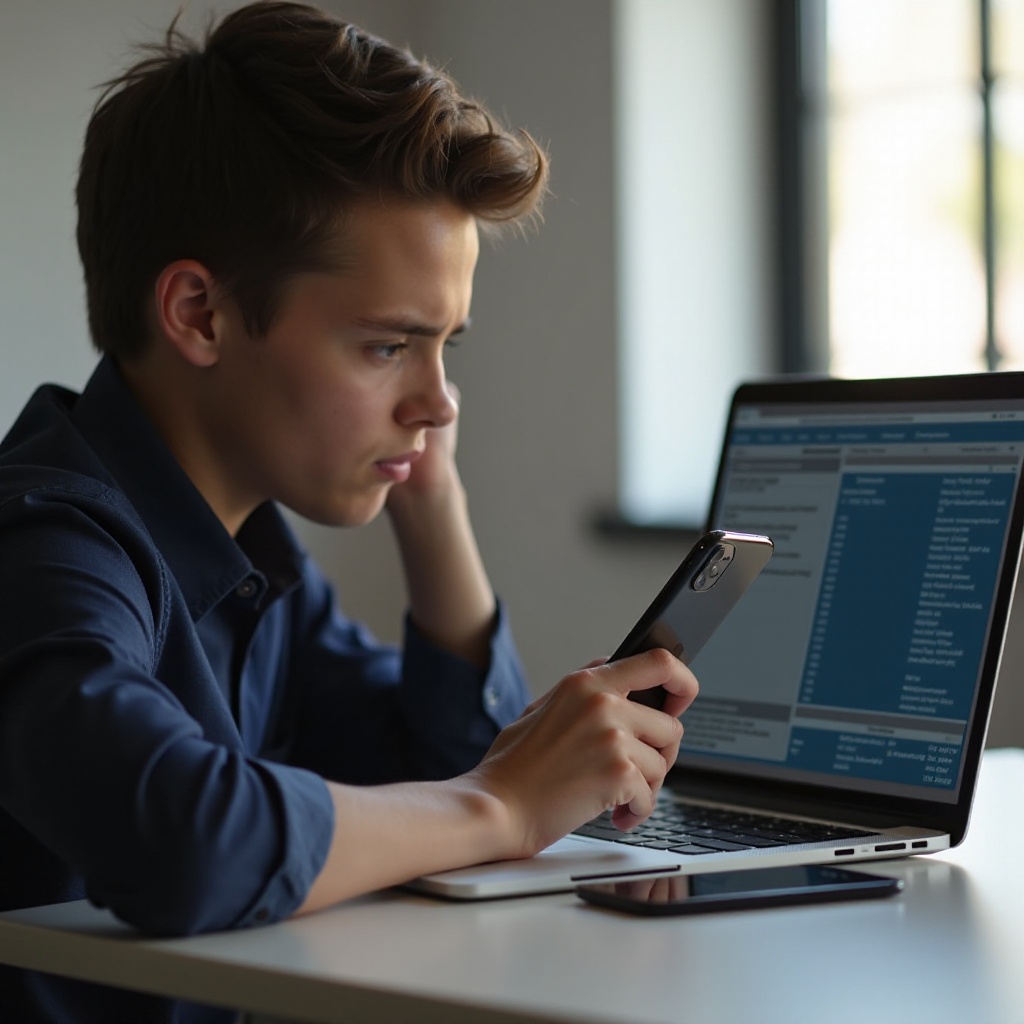
Alternative Methods of Connectivity
When the traditional methods fail, consider alternative ways to connect your iPhone to your laptop.
Using Bluetooth
- Enable Bluetooth on both devices.2. Pair the Devices:
– On your iPhone, go to ‘Settings’ > ‘Bluetooth’ and turn it on.
– On your laptop, enable Bluetooth and search for new devices.
– Pair your iPhone with your laptop.
Using Third-Party Applications for Direct Transfer
Third-party applications like Dropbox, Google Drive, and OneDrive offer seamless file transfers between your iPhone and laptop. Simply install these apps on both devices and upload/download files as needed.
Conclusion
Connecting your iPhone to your laptop should be a straightforward process, yet it often encounters roadblocks. By following this guide’s detailed steps and troubleshooting methods, you’ll enhance your chances of a successful connection. Remember, always keep your systems updated, use certified accessories, and try alternative methods if necessary. Persistent issues, however, may require professional assistance or hardware repairs.
Frequently Asked Questions
Why is my iPhone not showing up on my laptop?
Common reasons include driver issues, outdated iTunes software, or USB connection problems. Follow the troubleshooting steps above to resolve these.
How do I update iTunes on my laptop?
Open iTunes, go to ‘Help’ > ‘Check for Updates,’ and follow the prompts to install any updates.
What should I do if none of the troubleshooting steps work?
If none of the steps work, consult Apple Support or visit an authorized service provider for further assistance.

